Configure Products
This section provides detailed product information, alongwith steps on editing a product with the available edit options.
Product Information
Information icon beside the name of the product provides product information.
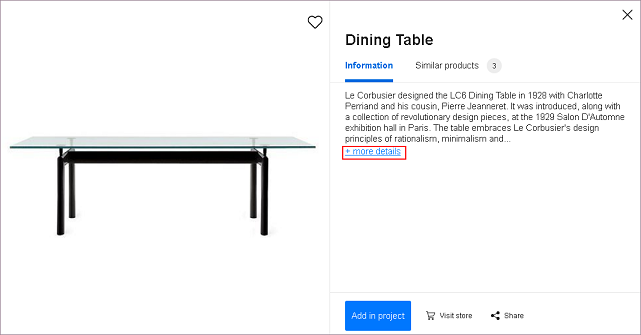
Click information, product information with its price displays.
Click more details/less details for full/half product detail.
Click Similar products section for more similar products.
Click Add in project to add product to project.
Click Visit store for more information on product.
Click Share to share this product.
Select sharing option or click Cancel.
Click close to go back.
Multiple Product Selection
To select multiple products press the Ctrl button and select products. After selecting multiple products. You can perform the following operations, as shown below:
- Open/Close: You can open/ close the multiple products selected simultaneously.
- Duplicate: Duplicate the multiple products selected.
- Delete: Deletes the multiple products selected.
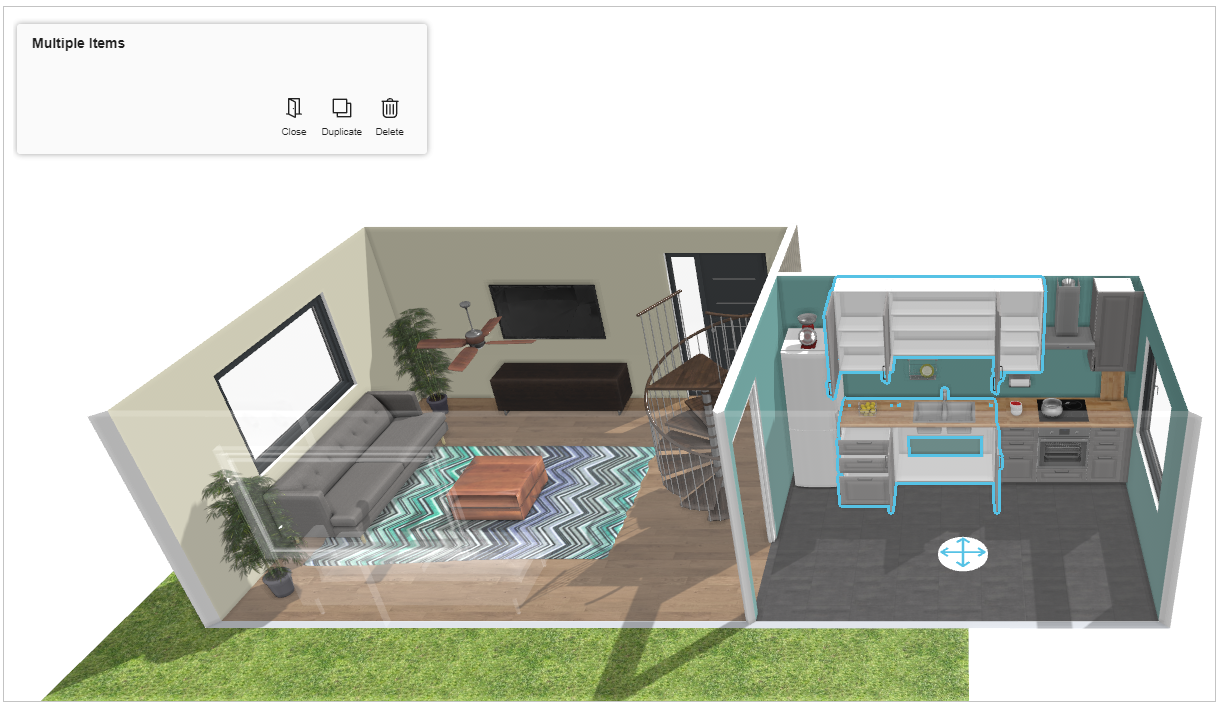
Configure product
You can customize the configurable products.
- Select the product, the edit options are displayed, as shown below:
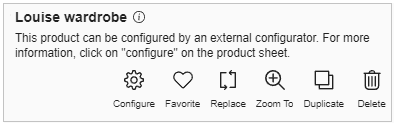
| Option | Function |
|---|---|
| Configure the selected product. | |
| Create lists of favorite products. | |
| Replaces the selected product. | |
| Zoom to the selected product. | |
| Duplicates the selected product. | |
| Deletes the selected product. | |
| Shows the product sheet. |
- Click the
 icon to open the external configurator window.
icon to open the external configurator window.
Product Edit Option
These options are quick edit options of product. Note: You can also open the Edit Panel directly by double-clicking on it in 3D.
- Edit options differ with type of product. Only editable features are displayed in edit column.
Select product.
Basic edit options are available.
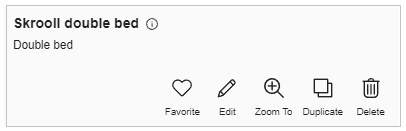
Split
Click Split to split the wall/room separator in half.
Only available for wall/room separator product.
Favorite
Click Favorite to add the product to favorite list.
Only available for catalog product.
Duplicate
Click Duplicate to add similar product to project.
Delete
Click Delete to delete the product.
Edit
Click Edit to view more edit options.
Edit options consist of modifying product in respect to dimensions, positions, materials, colors, additional features or replacing entire product.
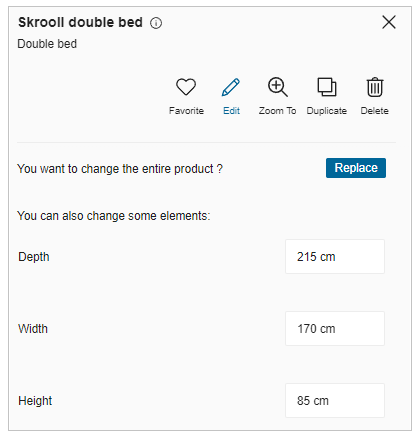
Examples:
Wall product edit options
Enter required dimensions to modify.
Click Add/Edit to add/edit sloped ceiling, as shown below:
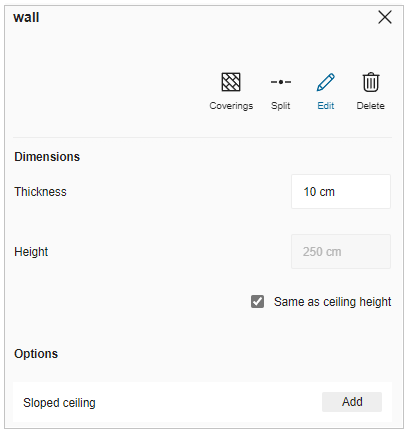
Refer From the Scratch for more information.
Window product edit options
Click Replace to replace it with similar product.
Enter required dimensions to modify.
Select window positions.
Bathroom product edit options
Enter required dimensions to modify.
Click Add to add faucet.
Filter faucet by selecting required material.
Select material.
Faucet material is modified.
Click Add to add structure.
Filter structure by selecting required material.
Select material.
Structure is modified.
